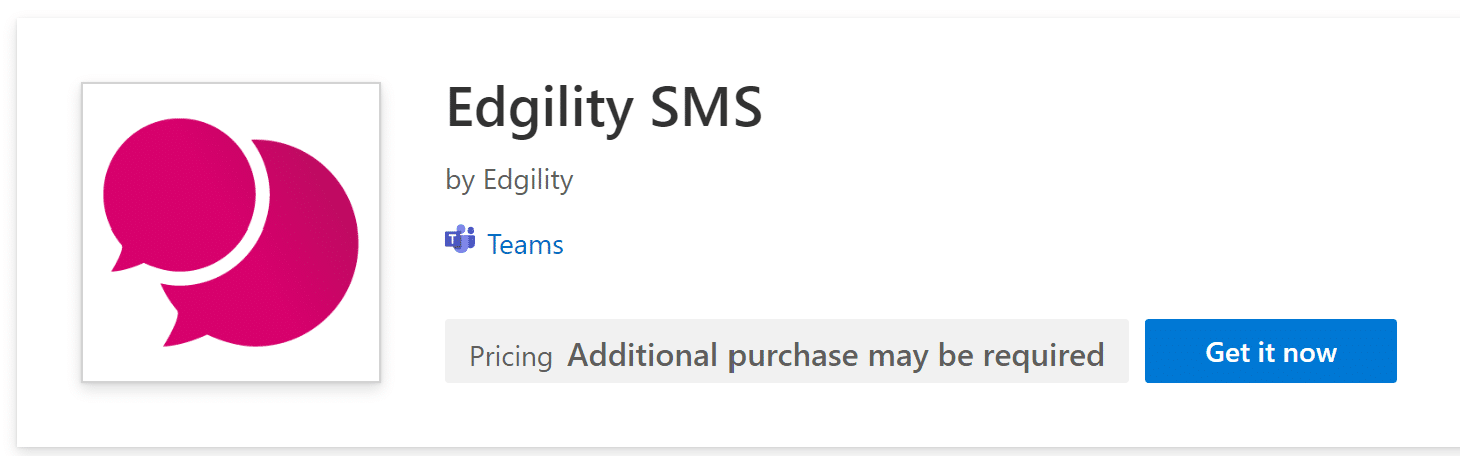Introducing an Australian first Microsoft integration – SMS for Teams.
Edgility SMS for Teams
Consolidate your communication by enabling SMS for Teams.
How can I use SMS in Teams?
FEATURES
⋅ Simple one touch connection
⋅ SSO Provisioning for administrators
⋅ Send/receive SMS from Teams chats or from the Edgility App
⋅ Send/receive MMS (with a Virtual Number)
⋅ Schedule SMS for later delivery
⋅ Log of Inbound and Outbound SMS in Teams chat thread
⋅ SMS Chat for conversational threading
⋅ Native Teams notifications of inbound SMS
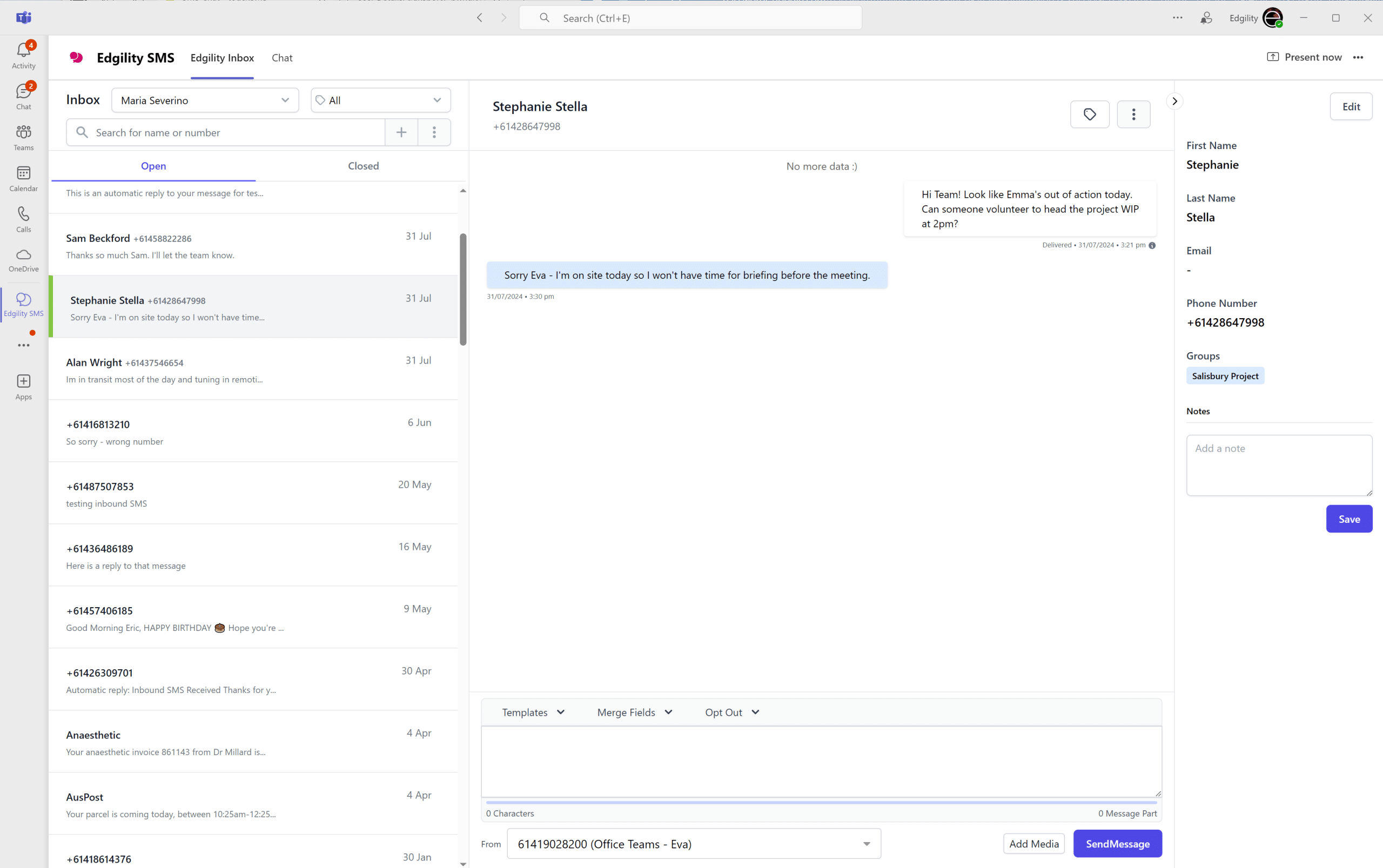
How do I use SMS for Teams?
SMS for Teams is a great way to stay on top of support, marketing or customer service queries, as inbound SMS and SMS replies are routed to the Team or Chat of your choice. All messages sent and received appear in your message history, so you always have a record of communication. The SMS Chat feature organises messages into threaded conversations, just like on your phone, turning the app into a powerful and streamlined communication tool for seamless interactions.
Signup to Edgility by complete the online registration form click here. We’ll process your application and generate your account within 24 hours.
If you already have an Edgility account, log in and navigate to Integrations > Teams, click configure.
Get started.
-
-
- Create a Edgility account and add credits
- Download and install the Edgility SMS Add-in
- Connect the apps: this takes 2 minutes.
- Once connected you can start sending SMS straight from Teams.
-